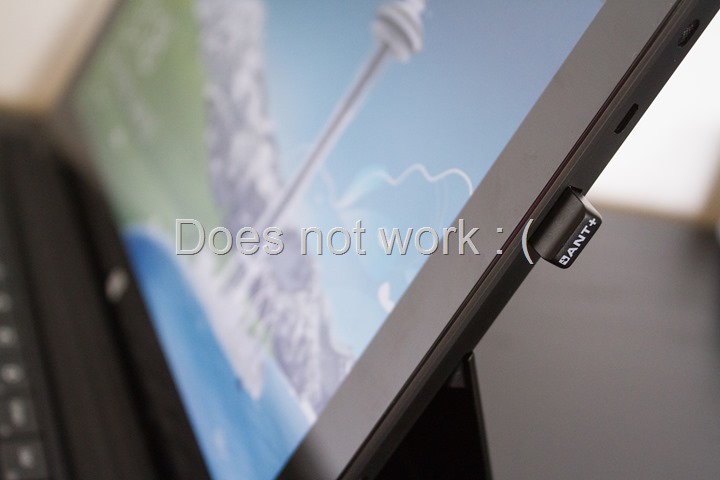As it stands today, every GPS device available in the sports and fitness world requires a computer in some capacity. Whether that be initial configuration of the device, updating of the unit firmware, or downloading of workouts. Some devices such as the Garmin Edge 510 and 810 now allow uploading of workouts via your phone or tablet. But the vast majority of fitness devices on the market today don’t enable such scenarios.
Thus I figured I’d walk through the three major tablet platforms and what your options are on each platform. Some platforms have more flexibility than others, as you’ll see. Some solutions are straight forward, and some are downright messy.
The reason I specifically focused on Garmin devices is simple: There’s quite frankly not much support out there for other devices today. Unless the device enumerates as a USB mass storage device, you’re generally out of luck. I could likely count on one hand the other devices that will work with some of these solutions: The O-Synce Navi2Coach (USB enumerated worked on Surface RT, but not Android), and the Timex Run Trainer 2.0 (USB enumerated worked on Android and Surface RT). But that’s it for solutions that work end to end (inclusive of actually getting the file uploaded to a service via some app).
With that, let’s get into it!
Android Downloading:
The Android ‘story’ is oddly enough the most complete when it comes to getting stuff off your Garmin. I say “oddly” because when you look at the rest of the sports and device ecosystem on Android, it’s otherwise fairly convoluted (see: Bluetooth Smart on Android).
I would to upfront note that the Android downloading option is far from perfect. It may work, or may sorta work. The good news is that compared to the iPad option, it only costs a $1-2 (or nothing at all) to try it out. So you’re not ‘in the hole’ $50 if it doesn’t work.
Getting data off your Android device (technically either phone or tablet) will require you to download the Sportablet app. Now I should point out that Android compatibility with the different download scenarios below is a bit of a complex story. There’s a chart on the app owners website, but I wouldn’t consider it 100% complete. Meaning, it’s only what they’ve tested. More than likely, the support picture is better than it looks. A lot of this has to do with the lack of standardization on Android, making hardware integration somewhat difficult.
In addition to the Sportablet app, if you’re downloading from a Garmin FR310XT/FR405/FR405CX/FR410/FR910XT/FR610/FR60/FR70/Swim, you’re also going to need a few other applications from ANT+ from the Google Play store. They are the “ANT Radio Service” app, and the “ANT USB Service” app. Just search for ANT+ in the Google Play store and you’ll see them all on a singe page.
In summary, grab the following:
1) ANT Radio Service (for watches that normally use ANT Agent)
2) ANT USB Service (for watches that normally use ANT Agent)
3) ‘Sportablet’ App (for tablets)
4) ‘Uploader for Garmin’ App (for non-tablets, i.e. Android phones)
In any event, once you’ve got the apps downloaded, you’re ready to roll. Well, almost.
See, my tablet doesn’t have enough power to allow the Edge unit to draw power upon connecting it, which means you’ll either need a USB “Y” cable (plugged into another USB power source), or a USB hub (also powered). In my attempt to reduce cable clutter recently, I threw out what I thought were a bunch of duplicate cables – apparently leaving me no spare ‘Y’ cables (curse the .99 cent cable!). But I did have a powered USB hub around, so I just used that instead (just me, I tried in vain this weekend to find a ‘Y’ cable in Paris). Realistically you could plug it into a computer, but that would sorta defeat the purpose. So I’ve got two cables, one plugged from tablet to USB hub, and one from Garmin to USB hub.
Ok, next, I’ve got the USB adapter that came with the tablet to connect to USB devices, where the Edge (via the hub) is plugged into:
Some Android tablets have a native USB port which means you can potentially plug it straight in (depending on power drain requirements). I lack such a tablet and thus have to use the little dongle thing.
Ok, with the unit plugged in you’ll likely get a pop-up saying it wants to open up the Sportablet app, go ahead and do that:
Once that’s opened you’ll be able to ‘Get new’ and have it enumerate the activities for you to upload. This is true for all USB-connected download capable Garmin devices, including the Edge 200/500/510/705/800/810, and Forerunner 10/110/210/305, as well as the Garmin Fenix. Phew!
It’s possible it may also prompt you as well to authorize access to the Garmin Edge, you’ll want to tap OK here.
After it enumerates the activities you can view some basic information about them. I wouldn’t exactly say the Sports Tablet app is the pinnacle of modern user interface design, but it gets the job done.
The real key here is the ability to then share or post these to various online services like Strava, Training Peaks and even Garmin Connect:
Once that’s done, you’ll see it up on Garmin Connect (or wherever):
As an interesting aside – this method does actually work with the Garmin FR305 – and in fact I broke it out and charged it all up just to test with!
Next is the ANT+ downloading. This is applicable to the Garmin FR310XT/FR405/FR405CX/FR410/FR910XT/FR610/FR60/FR70/Swim.
I’m going to assume you’ve got the ANT+ apps installed per a bit higher up, so with that, you’ll go ahead and swap out the USB cable and instead plug in the ANT+ USB stick. I prefer the smaller sticks, like the new Garmin one, or the Suunto one. The new Garmin one is identical to the below, except it doesn’t say ANT+ on the end of it. And they’re both more or less both identical to the Suunto one. But if you have a Garmin USB stick you normally plug into your computer, that’ll work too.
Before you do anything else with the tablet, we’ll need to ensure your Garmin is set to Pairing mode enabled. This is within the Settings and then System and then Data Transfer area. Just set it to ‘Yes’.
From here, you can just tap the same ‘Get New’ button in the app and it’ll go off and find the watch, and then prompt you to accept the connection. Clicking ‘Yes’ is the pathway to success here.
After that it’ll start downloading the activities. It may take a wee bit of time.
Once it’s complete, you’ll find a list of them just like earlier, and you can select one and then upload it to Garmin Connect or any other supported service:
If you have an Android phone, you can follow very similar steps. But you’ll need a slightly different piece of gear. You’ll need the OTG USB Adapter cable, which plugs into your Micro-USB port (normally used for charging):
From there, you’ll plug the ANT+ USB stick into that:
And then you’ll repeat everything else as per above:
Finally, one last option. If you happen to have an Edge 705/800/810 and also happen to just download the workouts to a MicroSD card ($10), then you can simply plop the MicroSD card into your Android tablet (many have MicroSD card slots) and shortcut about 95% of the above USB messiness:
Pop it in, and then tap to get or choose activities straight off the MicroSD card. Quick and efficient.
With that, we’ll move onto the iPad.
iPad/iPhone/iPod Downloading:
The iPad (and iPhone/iPod) downloads are purely limited to the devices that would normally transfer via the ANT Agent on your computer. This includes the Garmin FR60/FR70/FR310XT/FR610/FR910XT. Note that unfortunately, getting workouts off of the USB-transfer devices like your Garmin Edge or Forerunner 10/110/210/Fenix isn’t possible. The reasons for this primarily sit on the Apple side, which doesn’t allow you to enumerate up those USB devices.
To get items off your Garmin you’ll need the Wahoo Fitness ANT+ adapter, which is a 30-pin connector for any of the previous generation iPads or iPhones. My understanding from Wahoo is it does work just fine with the Lightening Adapter (making one gigantic adapter). Here’s the adapter with my iPad:
From there you’ll grab the free Wahoo Fitness application. Within that tap on History, and then ‘Import from Garmin Watch’:
Like with Android, you’ll need to ensure your Garmin is set to Pairing mode ‘Enabled’. This is within the Settings and then System and then Data Transfer area. Just set it to ‘Yes’.
The Wahoo app will go off and find the watch, and then prompt you to accept the connection. On the watch itself, select ‘Yes’ if you’d like to have your workouts end up on the iPad:
Once that’s done it’ll download the workouts. Unlike the Android downloader, the Wahoo App allows you to pick specific workouts, thus reducing the time to wait (the Android app grabs all of them, taking forever):
Once it’s downloaded you can view the workout as if it had been completed on the iPad itself:
And then you can upload it to any number of services from Garmin Connect to Strava, Daily Mile, Training Peaks and many more:
Note that this all works exactly the same on the iPhone, as well as as the iPod. I often use this method to download workouts while in taxis on the way to the airport from my phone to Training Peaks.
It should also be pointed out that using the Apple Camera Connection Kit doesn’t allow you to either utilize the USB port, nor to read the workout data from MicroSD cards from the Edge 705/800/810’s. Yup, I tried.
Windows Surface RT Downloading:
Windows Surface RT has pretty much the exact opposite problem of the iPad. It can do USB mass storage devices just fine (like the Edge series), but can’t do the ANT+ variants (those using the ANT Agent normally). This is because the ANT+ USB stick has no drivers for it for Windows RT within the Windows Update Catalog.
Thus as a result, apps can’t leverage it. Either traditional means like an ANT Agent, or for apps like Peripedal or TrainerRoad to use for creating other experiences.
Note, that if you have a Surface Pro, then those restrictions don’t apply – as it’s effectively just like a regular laptop/computer and has no problems running any of the download apps from any company on the planet.
So while it doesn’t support the ANT+ Agent units (i.e. Garmin FR310XT/FR405/FR405CX/FR410/FR910XT/FR610/FR610/FR70/Swim), it does quite easily support the Edge series units and some of the less expensive Forerunner units – and does so in the easiest fashion out of everything above. The Surface units include a USB port, and just like Windows on your regular computer, you simply plug the Edge bike computer (or Forerunner 10/110/210/Fenix) into the port and you’re good to go.
A couple seconds later it’ll power up the Edge and enumerate the shares to Windows Explorer. You’ll need to switch over to Desktop mode to see them though. Once that’s done you’ll open Internet Explorer and head off to whatever site you want to upload from – be it Training Peaks, Strava, Garmin Connect, or Joe’s Activity Shack. Pretty much all works as normal:
You’ll just pluck the activity file of the USB mounted drive and you’re good to go.
This method also works just fine with the USB-connected non-Edge units as well. In total, the Garmin Edge 200/500/510/705/800/810, Garmin FR10/110/210, and Garmin Fenix.
Ideally we’d see something like TrainingPeaks or Strava have native Windows 8-style applications that could do this without breaking out to desktop mode. But hey, this works reasonably well all things considered. Now only if we could get that ANT+ USB stick in there driver-wise.
Summary:
Trying to make sense of it all? Well, here’s the skinny on which models you should be able to get working:
Android: Basically everything, one way or another. Via USB: Garmin Edge 200/500/510/705/800/810, Garmin FR10/110/210/305, Garmin Fenix. Via ANT+: Garmin FR50/FR60/FR70/FR405/FR405CX/FR410/FR310XT/FR610/FR910XT, Garmin Swim
iPad/iPhone/iPod: Garmin FR60/FR70/FR310XT/FR610/FR910XT
Windows Surface RT: Garmin Edge 200/500/510/705/800/810, Garmin FR10/110/210, Garmin Fenix (again, Windows Surface Pro you do everything without anything special)
Obviously, the Garmin Edge 510/810 already have Bluetooth uploading capabilities, so pairing those via any of the ‘less simple’ methods I’ve outlined in this post would be kinda silly.
Also note, the Garmin FR405/FR405CX/FR410 does NOT work on the iPad/iPhone/iPod via the Wahoo Fitness adapter. Again, does NOT work. This is because those devices use a slightly older ANT+ transfer mechanism that Wahoo has not supported in their app.
Within each platform, here’s all the relevant parts needed depending on each solution (note, you don’t need all of them, just the ones you want). Please note, the Garmin branded Garmin Fit adapter will NOT work for uploading workouts.
Android: For ANT+: OTG USB Dongle & ANT+ USB Stick. For USB: USB “Y” cable for some units, tablet-specific USB adapter for some tablets that lack USB port
iPhone 4s/iPad 3rd generation and previous, iPods: Wahoo ANT+ Adapter
iPhone 5/iPad 4th generation: Lightning adapter, then Wahoo ANT+ Adapter
Windows Surface RT: Just a regular mini-USB cable that you probably already have 28 of around house
Here’s all the components and links that support the site:
| Accessory | Manufacturer | Street Price | Amazon Link | Clever Training Link (Save 10% with DCR10LFW) | More Info |
|---|---|---|---|---|---|
| Copyright DC Rainmaker - Updated December 1st, 2014 @ 10:48 am | |||||
| Apple iPhone 5 & 4th Generation iPad Lightning Adapter | Apple | $24 | Link | N/A | N/A |
| Garmin ANT+ USB Transfer Stick (mini sized) | Garmin | $49 | TBA | Link | N/A |
| USB OTG Cable | Generic | $2 | Link | N/A | N/A |
| USB Y Power + Data Cable | Generic | $5 | Link | N/A | N/A |
| Suunto ANT+ USB Transfer Stick (mini sized) | Suunto | $37 | Link | Link | Link |
| 16GB MicroSD Card (for Edge 705/800/810) | Various | $10 | Link | N/A | N/A |
| Wahoo Fitness ANT+ iPhone Adapter | Wahoo Fitness | $48 | Link | Link | Link |
Finally, I focused on these three examples (Android/iPad/Surface RT), simply because it’s what I have lying around the house. If there are other tablets that folks are looking for solutions on (or have solutions for), by all means feel free to drop them below into the comments – information sharing is always good! Same goes for other non-Garmin devices.